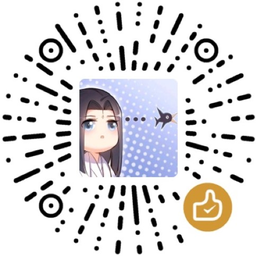在 Beamer 中添加计时器和 Logo
在 PPT 中有一个演讲计时功能,能够帮助报告人掌握演讲时间。 其实 pdf 中也有这一功能,在 beamer 中添加计时器比较方便。 此外,在 beamer 标题中加上特定的 Logo 也是比较简单的。
Table of Contents
添加 timer 计时器
LaTeX 中 tdclock 包可以提供定时功能。添加一个计时器也很简单。
-
在导言区加入 tdclock 包。可以设置一次提醒,二次提醒时间,更新时间间隔等等。
1
2\usepackage[timeinterval=2.0, timeduration=2.0, timedeath=0,
fillcolorwarningsecond=white!60!yellow,timewarningfirst=900,timewarningsecond=1080]{tdclock} -
\initclock 初始化。在适当的位置,如 titlepage 中加入这一命令。
1
2
3
4\begin{frame}
\titlepage
\initclock
\end{frame} -
在要显示的地方加入 \crono 命令,比如在 footer 中。如果使用的三段式 footer 结构,可以在 footer 中显示时间,则可以这样做:
1
2
3
4
5\begin{frame}
\titlepage
\initclock
\end{frame}
\date{\today \crono}
这样会显示日期和从 00:00:00 开始的计时器,如下图黑框所示。

- tdclock 与 xelatex 一起使用会有些小问题,会显示不完全, 这里 提供了一种解决方法。测试是可以的。
在 frame 中加入 logo
在标题中加入 logo
通过简单地修改 frametitle 就能加入 logo, 而不用 textopt 等包。
-
在 \begin{document} 之前重新定义 frametitle,这会在 frametitle 最右端显示一个 logo:
1
2
3
4
5
6
7
8\setbeamertemplate{frametitle}
{
\begin{beamercolorbox}[wd=\paperwidth]{frametitle}
\strut\hspace{0.5em}\insertframetitle\strut
\hfill
\raisebox{-2mm}{\includegraphics[width=1cm]{$logo$}}
\end{beamercolorbox}
} -
只为 titlepage 页面,定义新的 logo,而不是在 title 中添加 logo。
1
2
3
4
5
6
7
8{
\setbeamertemplate{logo}{}
\titlegraphic{\includegraphics[height=1.8cm]{images/logo.jpg}\hspace{1em}\includegraphics[height=1.8cm]{images/lhaaso.png}}
\begin{frame}
\titlepage
\initclock
\end{frame}
} -
最终结果如下图所示

在页面右下角加入 logo。
有时我们会想在其它地方加上 logo, 比如 页面右下角, 这时一般直接使用 \logo 命令即可。
1 | \logo{\includegraphics[height=1cm]{my_logo.png} |
如果想要调整位置,可以使用 pgf 命令, 但坐标位置需要仔细调整。
1 | \logo{\pgfputat{\pgfxy(-9,9)}{\pgfbox[center,base]{\includegraphics[width=1.5cm]{$logo$}}}} |